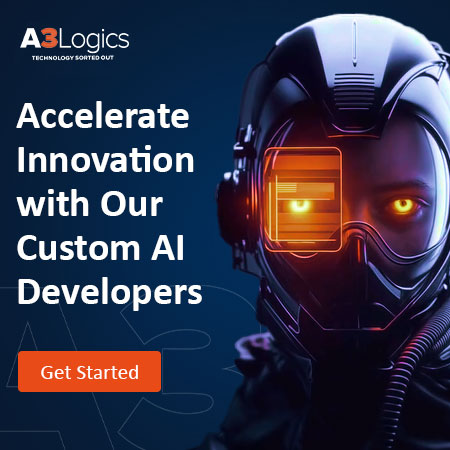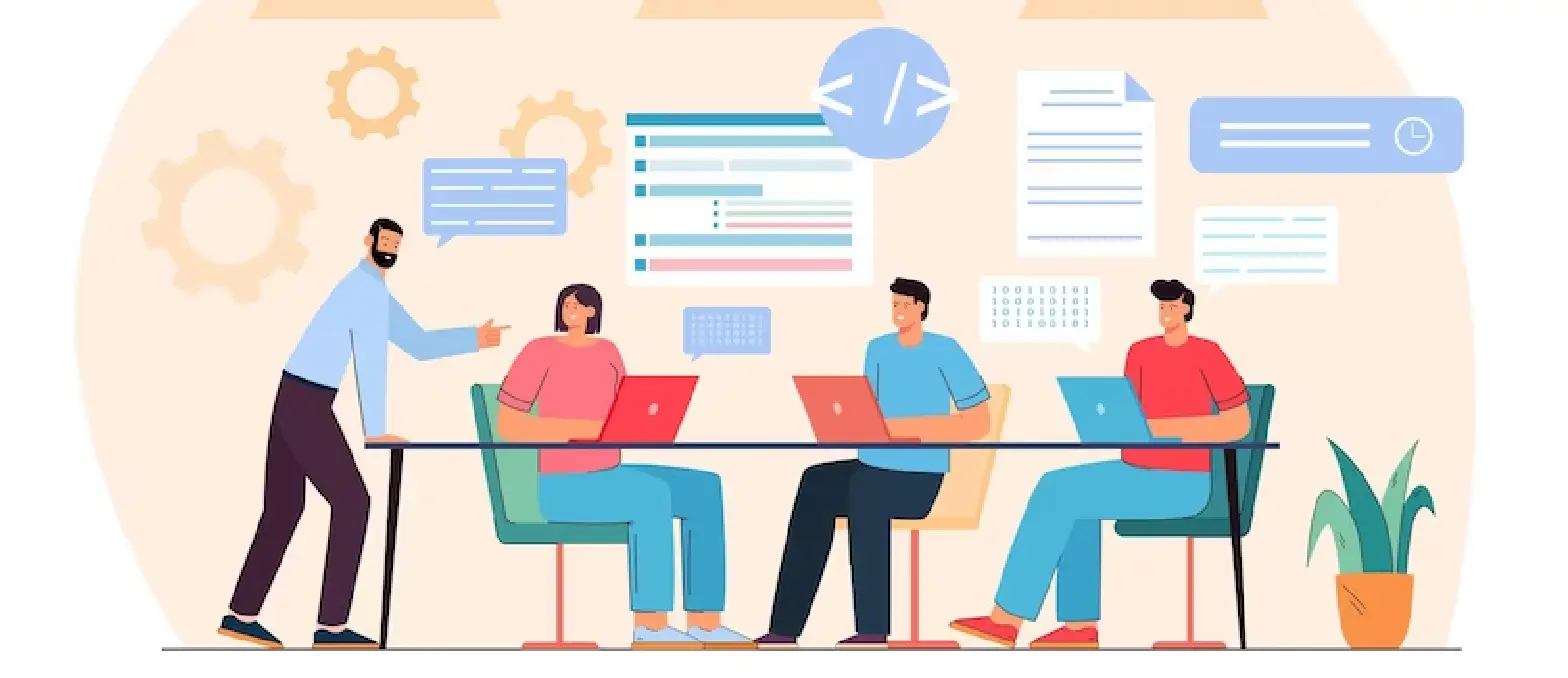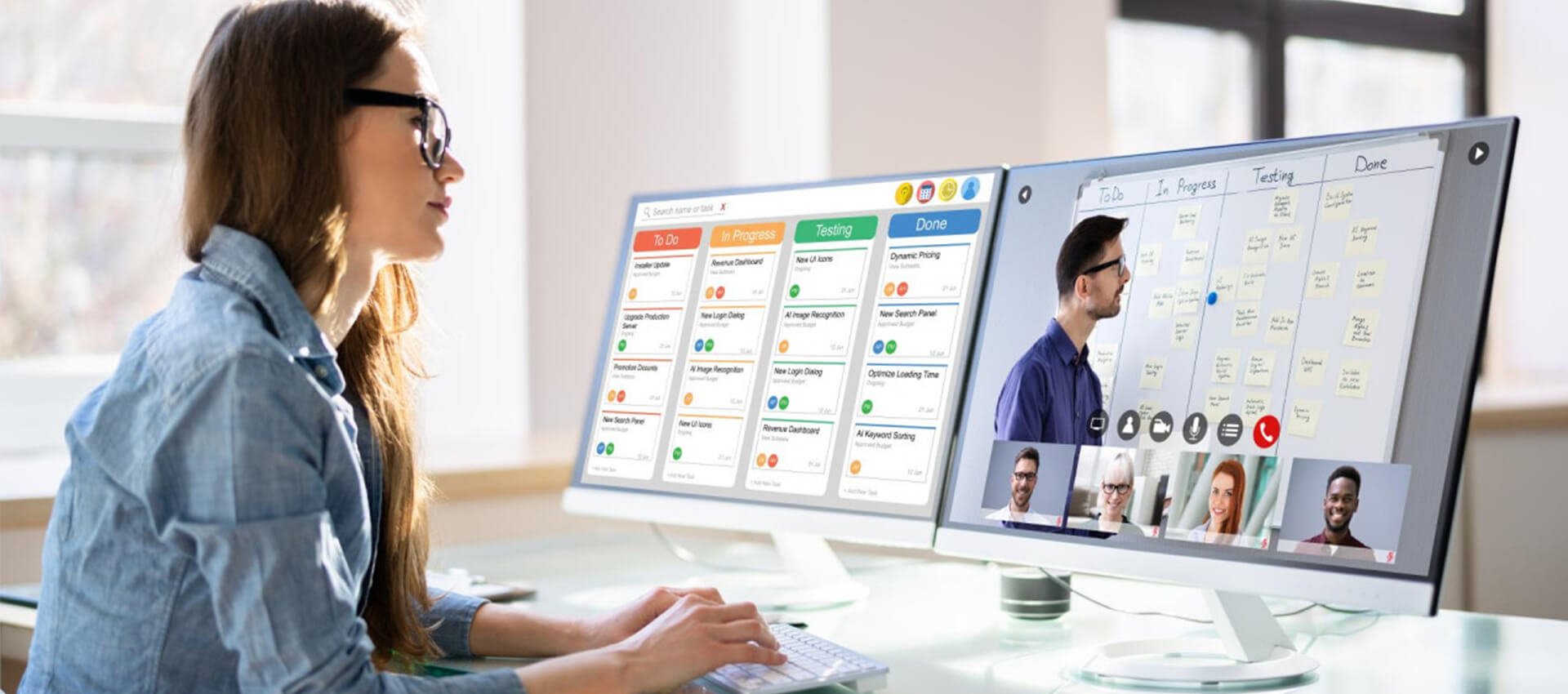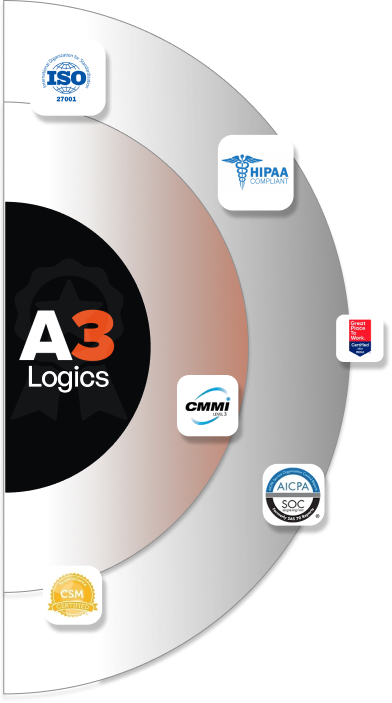Data can help businesses make better decisions. With 328.77 million gigabytes of data generated on a daily basis, visualizing this data is critical for making informed decisions. Power BI Report Builder is more than simply pretty charts; 91% of consumers now prefer interactive and visual content over traditional, text-based or static media.
This is why firms from many industries are prioritizing these vital resources. However, data has little value in its raw form. It is critical to process, analyze, and generate reports and visualizations from the data.
This approach makes it easier to extract useful information from data and use these “insights” to make decisions. However, this step cannot be completed manually. Companies must use the right software for data analysis and Microsoft’s Power BI platform is a comprehensive business intelligence solution. Many businesses are implementing it to take advantage of self-service data analysis and visualization.It has a wide range of business intelligence features.
One of these tools is the Power BI Report Builder, which allows you to create and distribute stunning paginated reports. In this blog we are taking a deeper dive into what is Power BI Report Builder, benefits of Power BI Report Builder and how to get started with it.
Table of Contents
What is Power BI Report Builder?
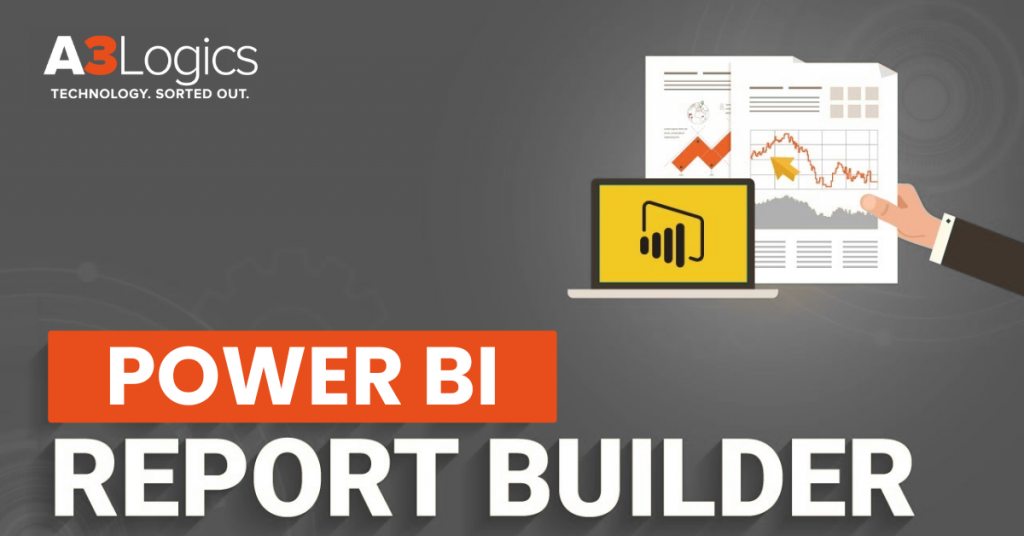
What is Power BI Report Builder? As the name implies, Power BI’s Report Builder lets you create reports from data. The construction of a Paginated Report begins with its definition, which includes information such as how the data is retrieved and shown.
- Power BI Report Builder creates reports in the.rdl file format, which is generally used for operational reporting.
- Data manipulation tools allow you to group, filter, and sort data within Paginated Reports. It is also possible to include formulas and expressions.
- The Report Builder uses SQL Server Data Tools (SSDT) Report Designer to update and customize reports. Data can be imported from various sources, including SQL Server, Power BI, and Oracle.
- Reports can be created using a variety of layouts, including matrices, tables, and charts. Reports can include lists and controls for dynamic web applications.
- Gauges, charts, indicators, and connections for further data exploration can all be incorporated as interactive elements.
Now you know what is Power BI Report Builder. Remember that you can preview the report before it is published to the Microsoft Power BI cloud service. This allows you to distribute it to other members of your organization or external parties. This requires a Power BI Pro or Premium per user (PPU) subscription.
Key Features of Power BI Report Builder
When developing a Paginated Report, you focus on creating the report’s definition, which contains information such as the methods you can use to obtain data from the report and how it can be displayed. Power BI Report Builder allows you to see a report before publishing it to the Microsoft Power BI service.
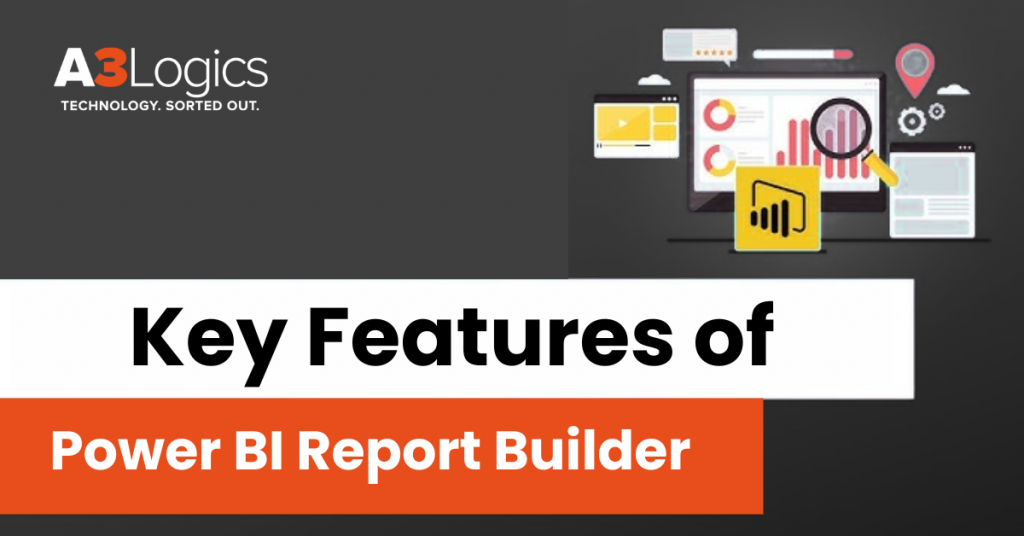
Here are a few features of Power BI Report Builder that give you an idea of what you can do with it:
1. Data Modification
These features of Power BI Report Builder allows you to group, filter, and sort data for your Paginated Reports. It also allows you to include formulas and expressions in the reports.
2. Report Modification
These features of Power BI Report Builder allows you to change and personalize the reports you create using the SQL Server Data Tools (SSDT) Report Designer.
3. Reporting from Multiple Sources
It enables you to generate reports that use relational and multidimensional data from a variety of sources, including SQL Server and Analysis Services, Power BI datasets, and Oracle, to mention a few.
4. Multiple Layouts
Paginated Reports are available for matrix reports, column-based data for summary data, chart reports for graph-based data, and free-form reports for everything else. The reports may include additional charts and reports, as well as lists, pictures, and controls for dynamic web-based applications.
5. Interactive Features
You can include a variety of interactive features in your reports, including gauges, charts, sparklines, indicators, and drill-through links.
What are Paginated Reports?
Paginated reports are designed to be printed or shared. They are formatted to fit the dimensions of the page. All of the information is displayed on a table that can span numerous pages. The layout can be modified and controlled at the pixel level. They are created using Power BI Report Builder. Paginated reports typically have numerous pages, with each page neatly ordered. Headers and footers are also popular elements.
Paginated reports are designed to be printed or shared. They are called paginated because they are designed to fit neatly on a page. Paginated reports present all data in a table, even if it spans multiple pages. They are also regarded as pixel-perfect since they have precise control over their page layout.
Paginated reports are typically made up of multiple pages, with each page set out exactly. They also contain headers and footers that repeat, and each invoice is one page long. You can examine your report in Report Builder before publishing it to the Power BI Service.
It is important to note that publishing a report to this service requires a Premium Per User (PPU) or Power BI Pro license. You can publish Paginated Reports in My Workspaces or workspaces as long as the workspace has Power BI Premium capacity.
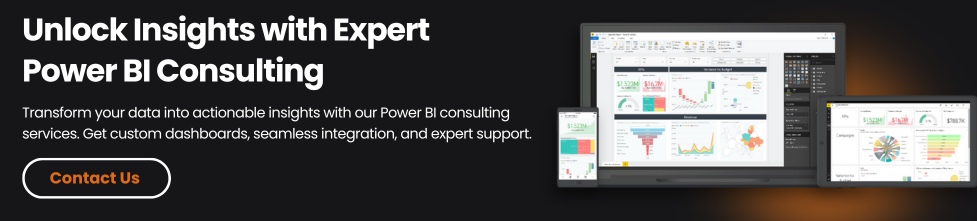
Power BI Report Builder vs. Power BI Desktop
Here’s a comparison table highlighting the key differences between Power BI Report Builder and Power BI Desktop based on purpose, data sources, output formats, and use cases:
| Feature | Power BI Report Builder | Power BI Desktop |
| Purpose and Use-Case | Designed for creating paginated (pixel-perfect) reports for printing or exporting. | Designed for interactive, visual reports and dashboards for data exploration. |
| Data Source Compatibility | Supports SQL Server, Power BI datasets, Azure SQL, Oracle, OData, and more. | Supports a wide range of sources including Excel, SQL, SharePoint, Web APIs. |
| Design and Output Formats | Produces fixed-layout reports ideal for PDFs, printing, and regulatory forms. | Produces dynamic visuals, charts, and dashboards suitable for web and mobile. |
| When to Use | Best when you need form-style reports, invoices, paginated exports, or printed output. | Best for exploratory analysis, interactive dashboards, and real-time visuals. |
Step-by-Step: How to Create Paginated Reports in Power BI Report Builder
Here is a step-by-step guide on how to design paginated reports using Power BI Report Builder, from installation to publishing:

1. Installing Report Builder
Start by downloading and installing Power BI Report Builder from the official Microsoft website or through the Microsoft Store. It’s a light-weight application meant specifically for designing paginated reports. After installation, open the application to start working on your report.
2. Connecting to a Data Source
Upon launching the tool, the initial process of creating a report is to connect to your data source. Select “Data Sources” under the Report Data pane and choose “Add Data Source”. Set the connection by choosing a supported source such as SQL Server, Power BI dataset, Azure SQL Database, Oracle, or OData feed. In some cases, you might have to provide authentication credentials based on the source.
3. Designing the Layout
Use the drag-and-drop report canvas to create the report structure. Include items such as tables, matrices, charts, images, and text boxes to present data in an organized way. The layout is pixel-perfect, which is best for invoices, regulatory reports, or print-ready documents. Headers, footers, and page numbers can be used to manage the printed format.
4. Working with Parameters and Expressions
Add parameters to your report so that it can be interactive, such as filtering sales data by date or by region. Parameters are created in the Report Data pane and can be called from anywhere in your layout. You can also extend your report using expressions, with the built-in expression language for calculating values, formatting data, or controlling visibility dynamically.
5. Previewing and Publishing the Report
Before you publish, click on the “Run” or “Preview” button to check how the report looks with real data. Once you are happy with the output, you can publish the report to the Power BI Service where it can be shared and distributed according to a schedule. Navigate to File > Save As > Power BI Service, then choose the correct workspace to publish your report.
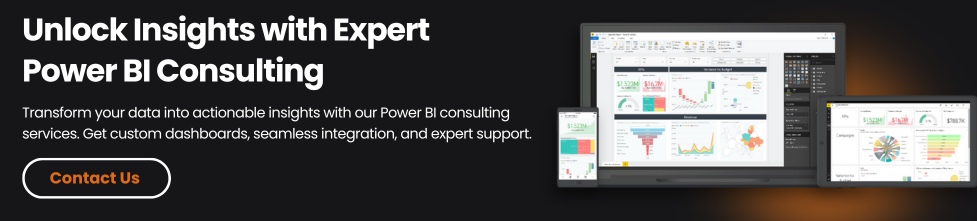
Advantages of Using Power BI Report Builder
Power BI Report Builder is a powerful tool that provides several benefits of Power BI Report Builder. Here’s a close look:
1. Pixel-Perfect Control
Power BI Report Builder provides strict layout control so that you can create reports with precise positioning of items such as tables, charts, images, and text. This is most suitable for regulated or financial reports that must follow strict formatting like invoices, tax returns, and compliance reports.
2. Best for Printable Reports
In contrast to interactive dashboards in Power BI Desktop, Report Builder is designed for paginated (print-ready) reports. It makes sure your data is formatted consistently across pages and is therefore a top choice for documents that have to be printed, exported to PDF, or sent as email attachments.
3. Enterprise-Ready Reporting
With enterprise usage in mind, Report Builder enables parameterized queries, data-driven subscriptions, and rich report formatting. It assists large organizations in developing scalable, reusable, and scheduled reports that adhere to internal reporting policies and governance rules.
4. Integration with Power BI Service and Report Server
Power BI Report Builder integrates flawlessly with both Power BI Service as well as Power BI Report Server, enabling you to publish, manage, and share reports either in cloud or on-premise environments. With this level of flexibility, it is apt for hybrid data landscapes and centralized reporting management.
Limitations of Power BI Report Builder
Power BI Report Builder is a robust tool for building pixel-perfect, paginated reports—that is great for scenarios like invoice generation, printable statements, and formal reports required in the enterprise space. Nevertheless, in spite of its strengths, know some of the constraints that can impact your reporting strategy. Let’s dissect a few problems with using Power BI Report Builder.
1. Learning Curve for Beginners
If you’re new to data reporting tools, Power BI Report Builder will seem somewhat intimidating. Unlike Power BI Desktop, which is designed for more visual and intuitive report development, Report Builder needs an understanding of SQL queries, parameters, expressions, and report design.
If you’re not used to SSRS (SQL Server Reporting Services), it will take some time getting used to the interface and the features.
2. Limited Visualization Abilities
When it comes to visualization, Power BI Desktop is ahead of the curve. Report Builder is more interested in static, print-ready pages than dynamic charts and live dashboards. Therefore, if you want to create interactive visuals with slicers, maps, drill throughs, or AI-driven insights, you’ll be disappointed with Report Builder. It’s perfect for tabular reports—but not so good for contemporary, interactive data narratives.
3. Licensing and Publishing Restrictions
One of the most significant limitations is that paginated reports built in Power BI Report Builder need Power BI Premium or access to Power BI Report Server to publish and share. For small organizations or individual users, this can be a cost or infrastructure hurdle. Without these publishing capabilities, report distribution is challenging, particularly at scale.
Best Practices for Designing Paginated Reports
Paginated reports in Power BI Report Builder are excellent tools for producing accurate, print-ready documents such as invoices, financial statements, or compliance forms. However, to guarantee they’re most effective, a couple of best practices must be observed.
No matter if you’re building a basic report or an advanced, multi-page document, the following recommendations will help you construct reports that are easy to use, high-performance, and professional-looking.
1. Maintain the Layout Clean and Simple
Simplicity is essential when creating paginated reports. A messy design not only overwhelms users but also makes the report more difficult to read and comprehend. Maintain a consistent layout with clear headings, aligned columns, and defined sections. Use colors and fonts sparingly—apply formatting only to highlight critical information. Prioritize readability and logical data flow at all times.
2. Optimize for Performance
Performance can make or break the user experience, especially with large datasets. To keep your reports fast and responsive:
- Use filters to limit the volume of data loaded.
- Avoid excessive use of nested or complex expressions.
- Pre-aggregate data in your queries when possible.
- Keep visuals and elements to what’s necessary—too many tables or charts can slow down rendering.
- Well-optimized reports not only run faster but are easier to maintain and scale.
3. Use Parameters Effectively
Parameters are perhaps the most powerful capability in Power BI Report Builder. Parameters enable users to filter and customize their report output—like choosing a date range, region, department, or product category.
- To get the most out of parameters:
- Make parameter prompts simple and straightforward.
- Apply cascading parameters to narrow down results (e.g., choosing a region first before showing available cities).
- Default values can simplify the user experience and minimize input errors.
- Good parameter design will greatly improve interactivity and end-user control.
4. Test Across Varying Export Formats
Paginated reports frequently are exported to PDF, Excel, or Word. Each of these exports will slightly differently interpret the layout components. What’s presentable on screen may become misaligned when printed or exported. It’s for this reason that testing your report across different formats to maintain quality and integrity in the layout is so important.
- Use the preview pane for quick checks.
- Export to your most frequently used formats and check for formatting, spacing, and page breaks.
- Adjust layout for best cross-format compatibility.
- By checking early and frequently, you prevent surprises when your report lands in end users’ hands.
Real-World Use Cases of Power BI Report Builder
Paginated reports are necessary when your company needs pixel-perfect layouts, standardized formats, or very detailed data outputs. Unlike interactive dashboards, paginated reports are meant to be exported or printed—making them perfect for transactional documents and regulatory reports. Below are some of the most typical use cases:
1. Monthly Financial Statements
Financial professionals rely extensively on formatted, multi-page reports summarizing numbers such as profit and loss, balance sheets, and cash flows. Use Power BI Report Builder to create detailed, accurate financial statements each month—formatted for accountants, stakeholders, and executives.
The capability to fine-tune row height, column width, and page breaks guarantees these reports are not only professional but audit-ready as well.
2. Invoices and Receipts
For companies that must produce standardized receipts or invoices—particularly in quantities—paginated reports are the ideal solution. Reports can be produced from transactional data, tailored to individual clients, and exported automatically as PDFs. From one receipt to a mass issuance of invoices, Report Builder supports dynamic population of data with familiar branding and layout.
3. Inventory Summaries
Supply chain and warehousing teams rely on paginated reports to manage current stock balances, movement of items, and restocking requirements. Paginated reports usually involve lengthy tables and sectioned groups that spread over multiple pages. Using Power BI Report Builder, companies can establish comprehensive inventory reports with item-based granularity—ideal for internal workings and procurement planning.
4. Government Compliance Reporting
Reporting typically requires strict layouts, full data sets, and consistent templates—so paginated reports are the best option. Whether you are reporting environmental measures, employee statistics, or tax documents, Power BI Report Builder guarantees data in the precise form necessary for filing with local or federal authorities to ensure compliance and prevent penalties.
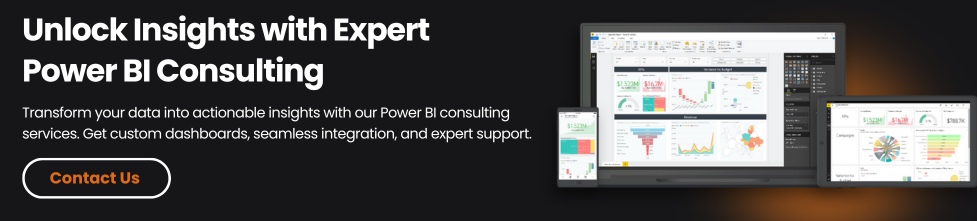
Conclusion
As we conclude this beginner’s tutorial to Power BI Report Builder, you’ve begun the process of building paginated reports. From configuring your environment to viewing your completed report, each step has moved you closer to mastering this tool. The skills you’ve acquired are just the beginning; there’s a lot more to discover and learn. Power BI Report Builder is a sophisticated tool that provides numerous benefits to enterprises.
It allows you to create rich, data-intensive reports while also transforming raw data into useful insights.
We encourage you to explore and use Power BI Report Builder‘s capabilities for successful data analysis and reporting. It’s more than simply a reporting tool; it’s a valuable partner that can help you better understand your business and drive success.
If you want to maximize the power of this product, our Microsoft Power BI Consulting Services team is here to help. We also provide comprehensive Power Platform Consulting Services to help you get the most out of your data. Take a closer look at Power BI Dashboard Examples that you can leverage for your business and simplify your business processes.