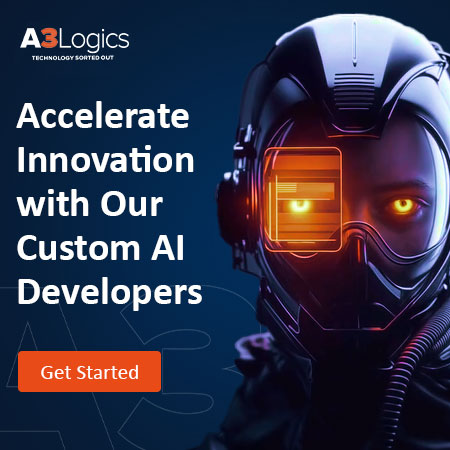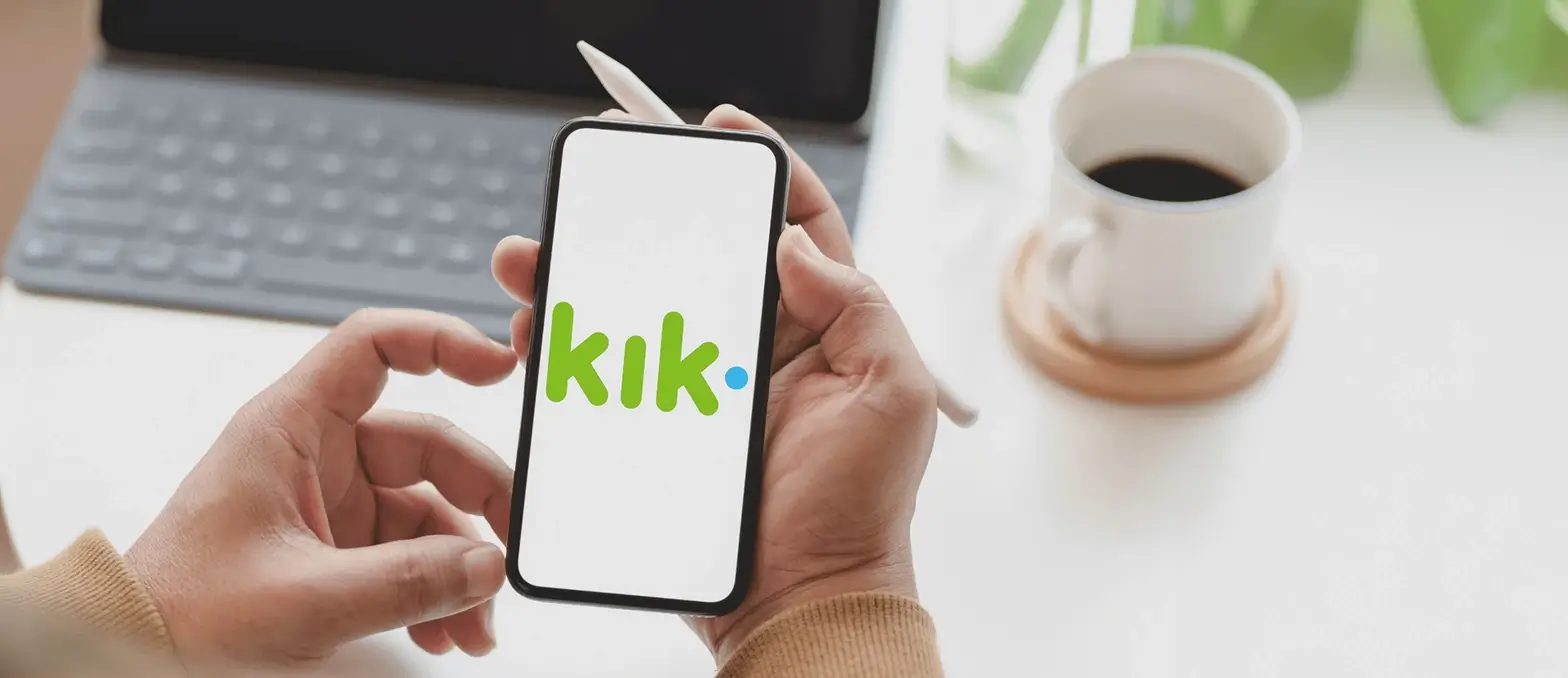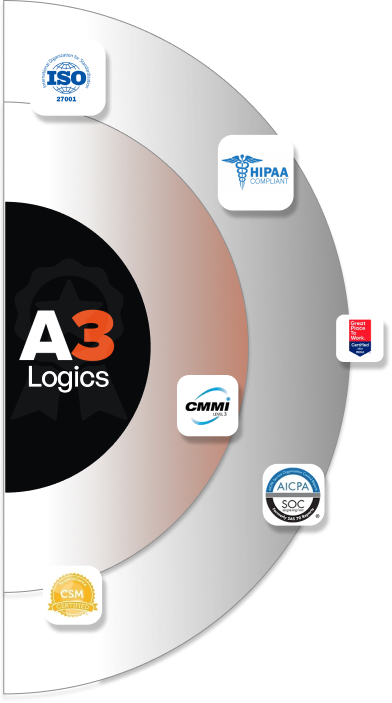Slack is a business-focused chat application that links users to the information they need. By bringing people together to work as a single team, Slack transforms the way organisations communicate. It makes it simple to communicate with your coworkers – you can chat with anyone inside or outside your company and collaborate in real time. People can work in channels, which connect the right people with the right information.
Asynchronous work is possible in Slack. When work is organized into channels, you can get the information you need whenever you choose, regardless of your location, time zone, or job function. Without needing to plan schedules, you can ask questions, learn about new advancements, and share information.
Copying files and folders from one device to one or more destination devices in order to assure an accurate replica. Any files deleted from the source device since the last sync are also erased from the destination device if synchronizing between two devices is a routine activity.
Table of Contents
Update your slack status
It’s useful to let your team know how quickly you can respond to messages and when you’re available when you’re working in Slack. Slack has a couple of options for letting other members know where you are and when you are available.
- A Slack Status update is a notification that informs others of your activities.
- The dot next to your display name indicates whether or not you’re available in Slack.
Your status emoji will appear next to your name in Slack when you set a status. Your status emoji is visible to other members wherever they can see your full or display name. They can see your complete status by hovering over your status emoji on desktop or in your profile. A speech bubble will appear by default if you don’t choose a status emoji.
In desktop
Make a status change
- Click your profile photo in the top right corner of your screen from your desktop.
- To update your status, go to the field Update your status.
- Enter a status and an emoji, or select a status choice from the drop-down menu.
- To decide when your status will be cleared, click Clear after. To turn off alerts until your status is cleared, check the box next to Pause notifications.
- Save it.
In mobiles
- At the bottom of your screen, click the You tab.
- Update your status by tapping the field Update your status.
- Enter a status and, if desired, tap the emoji icon to choose an emoji. Alternatively, you can choose from a list of suggested statuses.
- Choose when your status will be cleared by tapping Clear after.
- Done is a button.
How to sync slack status with outlook calendar
Respond to event notifications, receive updates as event details change, and automatically update your Slack status based on your calendar with the Microsoft Outlook Calendar tool for Slack.
- Only Office 365 users can use Slack with Outlook Calendar.
- On-premise Microsoft Exchange subscribers are not supported by the app.
- Microsoft national cloud deployments do not support on-premises SharePoint installations or Office 365 plans.
One user from your workplace must install the Outlook Calendar app in Slack in order to use it. Members can then integrate their calendars with Slack.
Install the Outlook calendar app
- In the Slack App Directory, look for the Outlook Calendar app.
- Add to Slack by clicking the Add to Slack button.
- Allow Slack access to Outlook Calendar by clicking Allow.
- To return to your workspace, follow the prompts and then select Open Slack.
- To add your calendar, go to the Outlook Calendar app’s Home tab and select Connect Calendar.
Connection with outlook calendar
Follow the steps below to connect your account once the Outlook Calendar software has been installed in your workspace.
In Desktop
- In the left sidebar, click Apps. If this option isn’t visible, go to More and look for it.
- Open Outlook Calendar by searching for it and selecting it.
- Click Connect an account from the app’s Home menu and follow the on-screen instructions.
- To return to your workplace, click on Open Slack.
- You’ll receive calendar notifications on Slack after you connect your account. Adjust your Outlook Calendar email, desktop, and mobile device notifications to avoid receiving duplicate notifications.
In Mobile
- On your phone, open the Slack app.
- At the bottom of your screen, tap the Home tab.
- to Outlook Calendar and search for it.
- Tap Connect calendar and follow the directions from the Home tab of the Outlook Calendar app.
- Done is a button.
To create an event in outlook with slack
In Desktop
- Select Apps from the left sidebar’s top menu. If this option isn’t visible, go to More and look for it.
- Open Outlook Calendar by searching for it and selecting it.
- Select Create event in the top right corner of the app’s Home tab.
- Give your event a name, then look for and invite people.
- Pick a time and a length of time. Below is a drop-down menu that you may use to find what you’re looking for. Pick a bespoke time from the available times to choose a time when all invitees are available.
- If you choose, you can describe the event in the Description field.
- Make sure the box next to Share this meeting is ticked before posting your event invitation in a channel or direct message (DM).
In Mobile
- Search for Outlook Calendar from the Home tab by tapping Jump to at the top of the screen.
- Tap Create event from the list of choices.
- Fill in the details for your event, then hit Create to save it to your calendar.
Conclusion
In the above article we learned about the concept of slack and syncing. We learned how we can change our slack status. You have also learned the steps to sync outlook with slack.